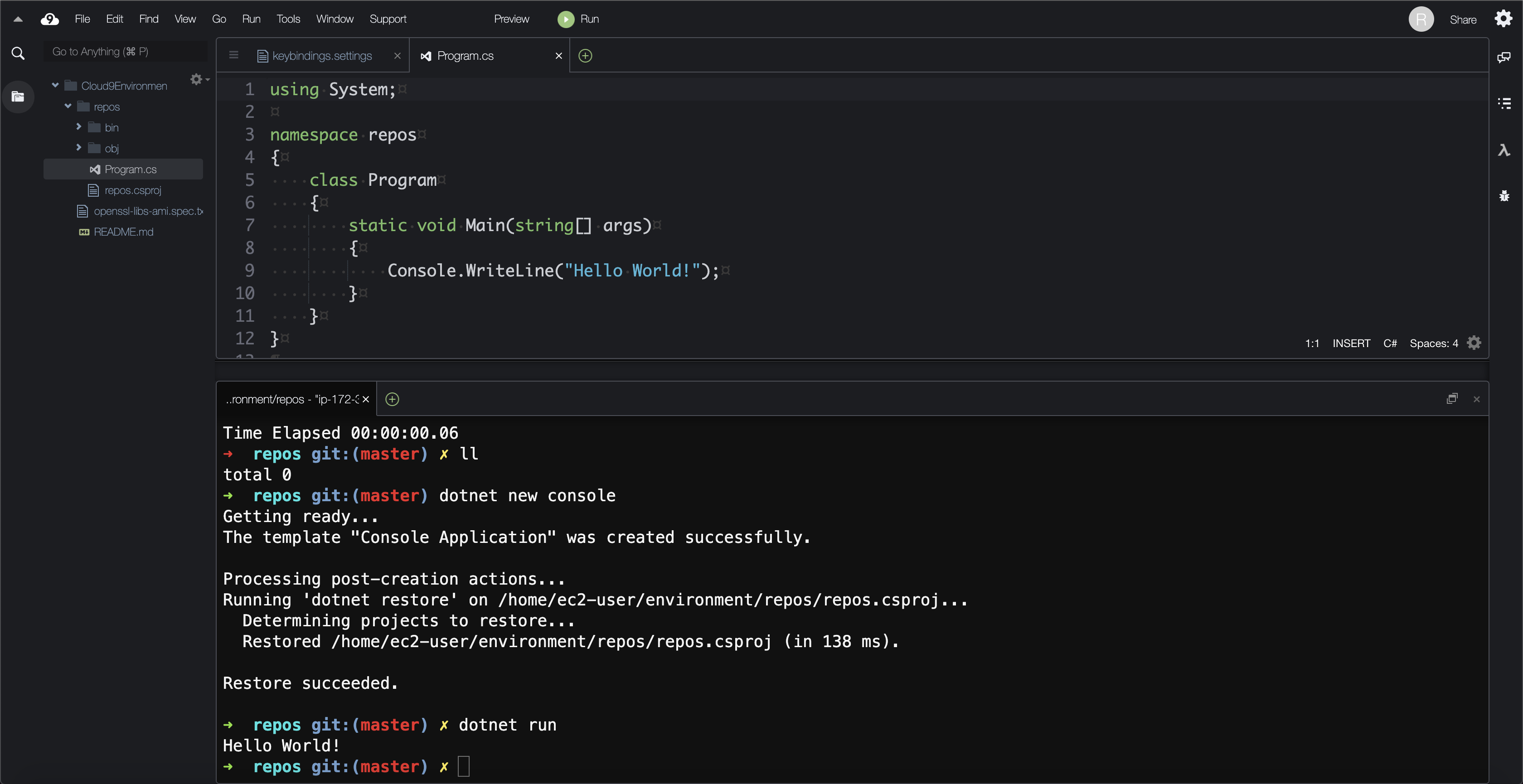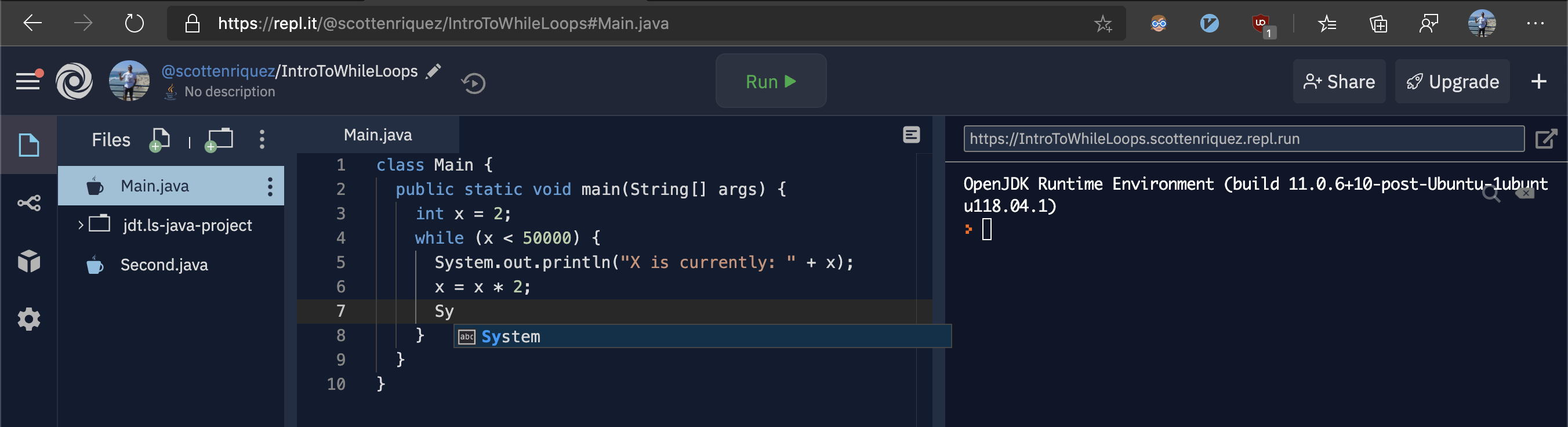.NET 5 Docker Lambda Function with API Gateway and Self-Mutating Pipeline Using CDK
Deciding on Which Technology to Use
While infrastructure as code (IaC) has existed within the AWS ecosystem since 2011, adoption has exploded recently due to the ability to manage large amounts of infrastructure at scale and standardize design across an organization. There are almost too many options between CloudFormation (CFN), CDK, and Terraform for IaC and Serverless Application Model (SAM) and Serverless Framework for development. This article from A Cloud Guru quickly sums up the pros and cons of each option. I choose this particular stack for some key reasons:
- CDK allows the infrastructure and the CI/CD pipeline to be described as C# instead of YAML, JSON, or HCL
- CDK provides the ability to inject more robust logic than intrinsic functions in CloudFormation and more modularity as well while still being a native AWS offering
- Docker ensures that the Lambda functions run consistently across local development, builds, and production environments and simplifies dependency management
- CDK Pipelines offer a higher level construct with much less configuration than CodePipeline and streamline management of multiple environments
GitHub Repository
You can find a complete working example here.
Initializing the Project
Ensure that .NET 5 and the latest version of CDK are installed. To create a solution skeleton, run these commands in the root directory:
# note that CDK uses this directory name as the solution name
mkdir LambdaApiSolution
cd LambdaApiSolution
cdk init app --language=csharp
# creates a CFN stack called CDKToolkit with an S3 bucket for staging purposes and configures IAM permissions for CI/CD
cdk bootstrap --cloudformation-execution-policies arn:aws:iam::aws:policy/AdministratorAccess
cdk deploy
In order to use CDK Pipelines later on, a specific flag needs to be added to cdk.json:
{
"app": "dotnet run -p src/LambdaApiSolution/LambdaApiSolution.csproj",
"context": {
..
"@aws-cdk/core:newStyleStackSynthesis": "true",
..
}
}
At the time of writing, the generated CDK template uses .NET Core 3.1. Inside of the .csproj file, change the TargetFramework tag to net5.0.
<Project Sdk="Microsoft.NET.Sdk">
<PropertyGroup>
<OutputType>Exe</OutputType>
<TargetFramework>net5.0</TargetFramework>
</PropertyGroup>
</Project>
From the /LambdaApiSolution directory, run these commands to create the serverless skeleton:
# install the latest version of the .NET Lambda templates
dotnet new -i Amazon.Lambda.Templates
cd src/
# create the function
dotnet new lambda.image.EmptyFunction --name LambdaApiSolution.DockerFunction
# add the projects to the solution file
dotnet sln add LambdaApiSolution.DockerFunction/src/LambdaApiSolution.DockerFunction/LambdaApiSolution.DockerFunction.csproj
dotnet sln add LambdaApiSolution.DockerFunction/test/LambdaApiSolution.DockerFunction.Tests/LambdaApiSolution.DockerFunction.Tests.csproj
# build the solution and run the sample unit test to verify that everything is wired up correctly
dotnet test LambdaApiSolution.sln
Creating the Lambda Infrastructure and Build
First, add the Lambda CDK NuGet package to the CDK project.
<PackageReference Include="Amazon.CDK.AWS.Lambda" Version="1.90.0" />
Then, create the Docker image and Lambda function using CDK constructs in LambdaApiSolutionStack.cs:
public class LambdaApiSolutionStack : Stack
{
internal LambdaApiSolutionStack(Construct scope, string id, IStackProps props = null) : base(scope, id, props)
{
// this path is relative to the directory where CDK commands are run
// the directory must contain a Dockerfile
DockerImageCode dockerImageCode = DockerImageCode.FromImageAsset("src/LambdaApiSolution.DockerFunction/src/LambdaApiSolution.DockerFunction");
DockerImageFunction dockerImageFunction = new DockerImageFunction(this, "LambdaFunction", new DockerImageFunctionProps()
{
Code = dockerImageCode,
Description = ".NET 5 Docker Lambda function"
});
}
}
Lastly, update the Dockerfile in the Lambda function project like so to build the C# code:
FROM public.ecr.aws/lambda/dotnet:5.0
FROM mcr.microsoft.com/dotnet/sdk:5.0 as build-image
ARG FUNCTION_DIR="/build"
ARG CONFIGURATION="release"
ENV PATH="/root/.dotnet/tools:${PATH}"
RUN apt-get update && apt-get -y install zip
RUN mkdir $FUNCTION_DIR
WORKDIR $FUNCTION_DIR
COPY Function.cs LambdaApiSolution.DockerFunction.csproj aws-lambda-tools-defaults.json $FUNCTION_DIR/
RUN dotnet tool install -g Amazon.Lambda.Tools
RUN mkdir -p build_artifacts
RUN if [ "$CONFIGURATION" = "debug" ]; then dotnet lambda package --configuration Debug --package-type zip; else dotnet lambda package --configuration Release --package-type zip; fi
RUN if [ "$CONFIGURATION" = "debug" ]; then cp -r /build/bin/Debug/net5.0/publish/* /build/build_artifacts; else cp -r /build/bin/Release/net5.0/publish/* /build/build_artifacts; fi
FROM public.ecr.aws/lambda/dotnet:5.0
COPY /build/build_artifacts/ /var/task/
CMD ["LambdaApiSolution.DockerFunction::LambdaApiSolution.DockerFunction.Function::FunctionHandler"]
At this point, you can now deploy the changes with the cdk deploy command. The Lambda function can be tested via the AWS Console. The easiest way to do so is to navigate to the CloudFormation stack, click on the function resource, and then create a test event with the string "hello" as the input. Note that this should not be a JSON object because the event handler's parameter currently accepts a single string.
Integrating API Gateway
Add the following packages to the CDK project:
<PackageReference Include="Amazon.CDK.AWS.APIGatewayv2" Version="1.90.0" />
<PackageReference Include="Amazon.CDK.AWS.APIGatewayv2.Integrations" Version="1.90.0" />
Next, you can add the API Gateway resources to the stack immediately after the DockerImageFunction in LambdaApiSolutionStack.cs:
HttpApi httpApi = new HttpApi(this, "APIGatewayForLambda", new HttpApiProps()
{
ApiName = "APIGatewayForLambda",
CreateDefaultStage = true,
CorsPreflight = new CorsPreflightOptions()
{
AllowMethods = new [] { HttpMethod.GET },
AllowOrigins = new [] { "*" },
MaxAge = Duration.Days(10)
}
});
Then, create a Lambda proxy integration and a route for the function:
LambdaProxyIntegration lambdaProxyIntegration = new LambdaProxyIntegration(new LambdaProxyIntegrationProps()
{
Handler = dockerImageFunction,
PayloadFormatVersion = PayloadFormatVersion.VERSION_2_0
});
httpApi.AddRoutes(new AddRoutesOptions()
{
Path = "/casing",
Integration = lambdaProxyIntegration,
Methods = new [] { HttpMethod.POST }
});
I used /casing for the path since the sample Lambda function returns an upper and lower case version of the input string. Finally, it's helpful to display the endpoint URL using a CFN output for testing.
// adding entropy to prevent a name collision
string guid = Guid.NewGuid().ToString();
CfnOutput apiUrl = new CfnOutput(this, "APIGatewayURLOutput", new CfnOutputProps()
{
ExportName = $"APIGatewayEndpointURL-{guid}",
Value = httpApi.ApiEndpoint
});
With these changes to the resources, the Lambda function can be invoked by a POST request. The handler method parameters in Function.cs need to be updated for the request body to be passed in.
// replace the string parameter with a proxy request parameter
public Casing FunctionHandler(APIGatewayProxyRequest apiGatewayProxyRequest, ILambdaContext context)
{
// update the input to use the proxy
string input = apiGatewayProxyRequest.Body;
return new Casing(input.ToLower(), input.ToUpper());
}
After successfully deploying the changes, the function can be tested in two ways. The first way is through an HTTP client like Postman. Add a string to the body parameter of the POST request. This action tests the full integration with API Gateway as well as the Lambda function. To test via the Lambda Console, update the test event from before to match the APIGatewayProxyRequest parameter:
{
"body": "hello"
}
Adding CI/CD Using CDK Pipelines
For this example, the source code resides in GitHub as opposed to CodeCommit. To grant the CI/CD pipeline access to the repository, a personal access token with repo permissions must be created via GitHub and stored in Secrets Manager as a plaintext format object. Note that for this codebase, I've named my secret GitHub-Token.
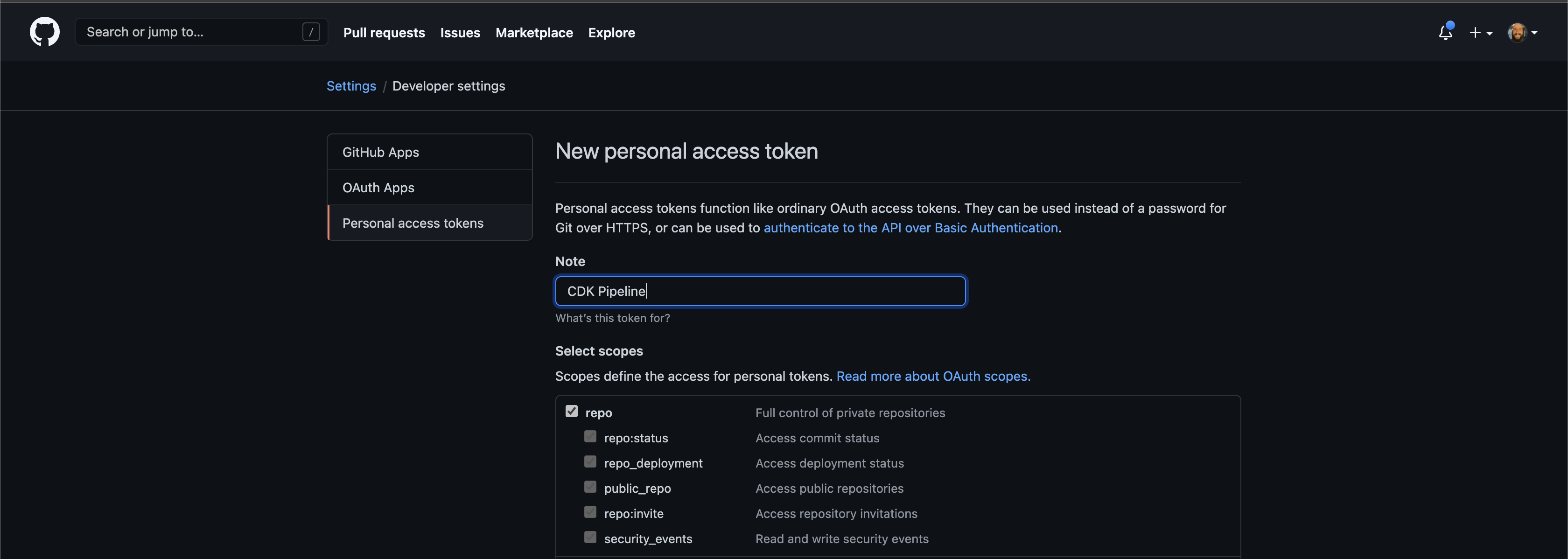
Next, add the following packages to the CDK project:
<PackageReference Include="Amazon.CDK.AWS.CodeBuild" Version="1.90.0" />
<PackageReference Include="Amazon.CDK.AWS.CodeDeploy" Version="1.90.0" />
<PackageReference Include="Amazon.CDK.AWS.CodePipeline" Version="1.90.0" />
<PackageReference Include="Amazon.CDK.AWS.CodePipeline.Actions" Version="1.90.0" />
<PackageReference Include="Amazon.CDK.Pipelines" Version="1.90.0" />
With these dependencies loaded, create a class called PipelineStack.cs. The following code creates a self-mutating CDK Pipeline, adds a GitHub source action to fetch the code using the token from Secrets Manager, and synthesizes the solution's CDK:
using Amazon.CDK;
using Amazon.CDK.AWS.CodeBuild;
using Amazon.CDK.AWS.CodePipeline;
using Amazon.CDK.AWS.CodePipeline.Actions;
using Amazon.CDK.Pipelines;
namespace LambdaApiSolution
{
public class PipelineStack : Stack
{
internal PipelineStack(Construct scope, string id, IStackProps props = null) : base(scope, id, props)
{
Artifact_ sourceArtifact = new Artifact_();
Artifact_ cloudAssemblyArtifact = new Artifact_();
CdkPipeline pipeline = new CdkPipeline(this, "LambdaApiSolutionPipeline", new CdkPipelineProps()
{
CloudAssemblyArtifact = cloudAssemblyArtifact,
PipelineName = "LambdaApiSolutionPipeline",
SourceAction = new GitHubSourceAction(new GitHubSourceActionProps()
{
ActionName = "GitHubSource",
Output = sourceArtifact,
OauthToken = SecretValue.SecretsManager(Constants.GitHubTokenSecretsManagerId),
// these values are in Constants.cs instead of being hardcoded
Owner = Constants.Owner,
Repo = Constants.RepositoryName,
Branch = Constants.Branch,
Trigger = GitHubTrigger.POLL
}),
SynthAction = new SimpleSynthAction(new SimpleSynthActionProps()
{
Environment = new BuildEnvironment
{
// required for .NET 5
// https://docs.aws.amazon.com/codebuild/latest/userguide/build-env-ref-available.html
BuildImage = LinuxBuildImage.STANDARD_5_0
},
SourceArtifact = sourceArtifact,
CloudAssemblyArtifact = cloudAssemblyArtifact,
// navigates to the proper subdirectory to simplify other commands
Subdirectory = "LambdaApiSolution",
InstallCommands = new [] { "npm install -g aws-cdk" },
BuildCommands = new [] { "dotnet build src/LambdaApiSolution.sln" },
SynthCommand = "cdk synth"
})
});
}
}
}
Remove the following line from Program.cs since the pipeline will deploy the API from now on:
new LambdaApiSolutionStack(app, "LambdaApiSolutionStack");
Delete the previous stack, commit the latest changes to the source code so that they'll be available when the pipeline fetches the repo, and finally deploy the pipeline:
cdk destroy
git add .
git commit -m "Adding source code to GitHub repository"
git push origin main
cdk deploy LambdaApiSolutionPipelineStack
Creating Multiple Environments
From now on, the pipeline will manage changes instead of manual cdk deploy commands. By merely pushing changes to the main branch, the pipeline will update itself and the other resources. The last feature in this example is adding development, test, and production environments. Rather than creating more stacks, we can leverage stages instead. Each environment will have a stage that makes a separate stack plus actions like approvals or integration testing. First, a stage must be defined in code. For this example, a stage will only contain an API stack.
using Amazon.CDK;
using Construct = Constructs.Construct;
namespace LambdaApiSolution
{
public class SolutionStage : Stage
{
public SolutionStage(Construct scope, string id, IStageProps props = null) : base(scope, id, props)
{
LambdaApiSolutionStack lambdaApiSolutionStack = new LambdaApiSolutionStack(this, "Solution");
}
}
}
To implement the stages, navigate back to PipelineStack.cs and append the following code after the pipeline declaration:
CdkStage developmentStage = pipeline.AddApplicationStage(new SolutionStage(this, "Development"));
CdkStage testStage = pipeline.AddApplicationStage(new SolutionStage(this, "Test"));
testStage.AddManualApprovalAction(new AddManualApprovalOptions()
{
ActionName = "PromoteToProduction"
});
CdkStage productionStage = pipeline.AddApplicationStage(new SolutionStage(this, "Production"));
Next Steps
The Lambda function, API Gateway, and multi-environment CI/CD pipeline are now in place. More Lambda functions can be added as separate C# projects. More stacks can be created and added to SolutionStage.cs.