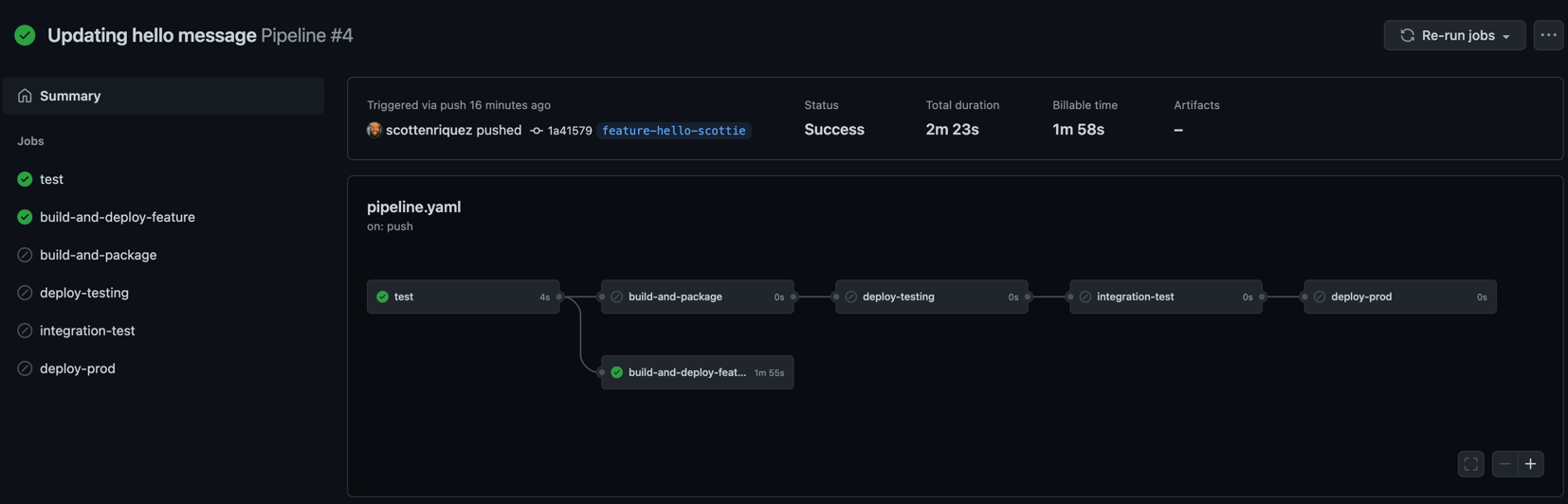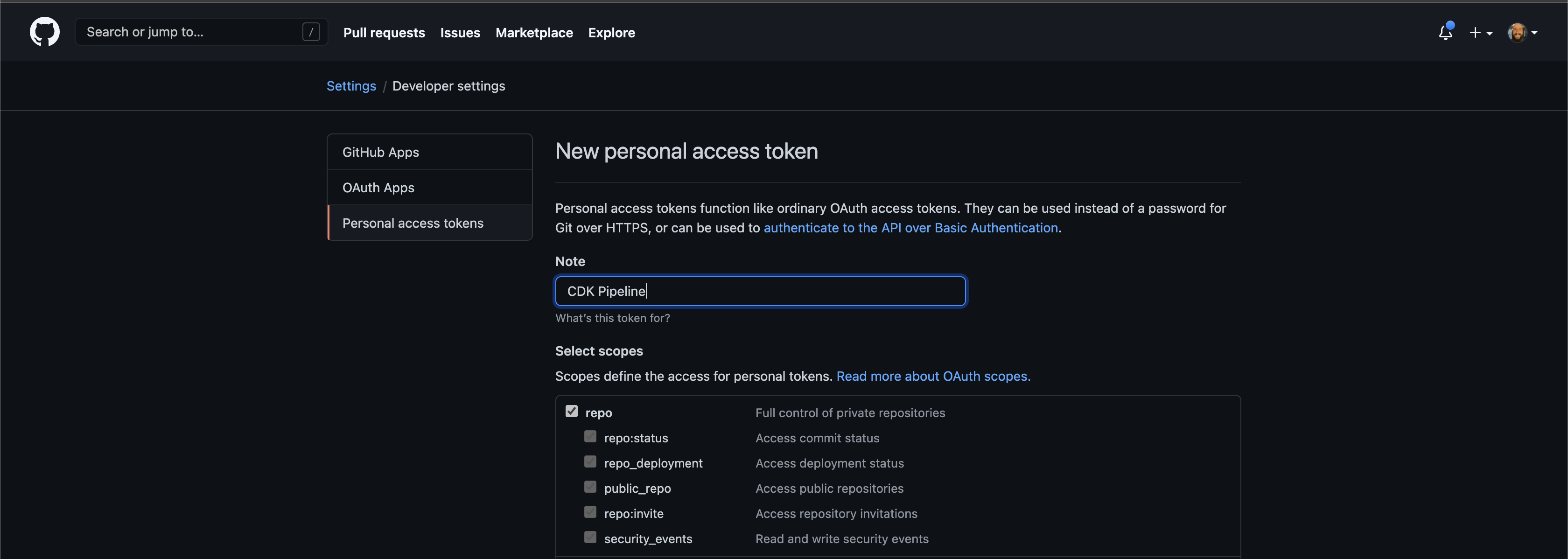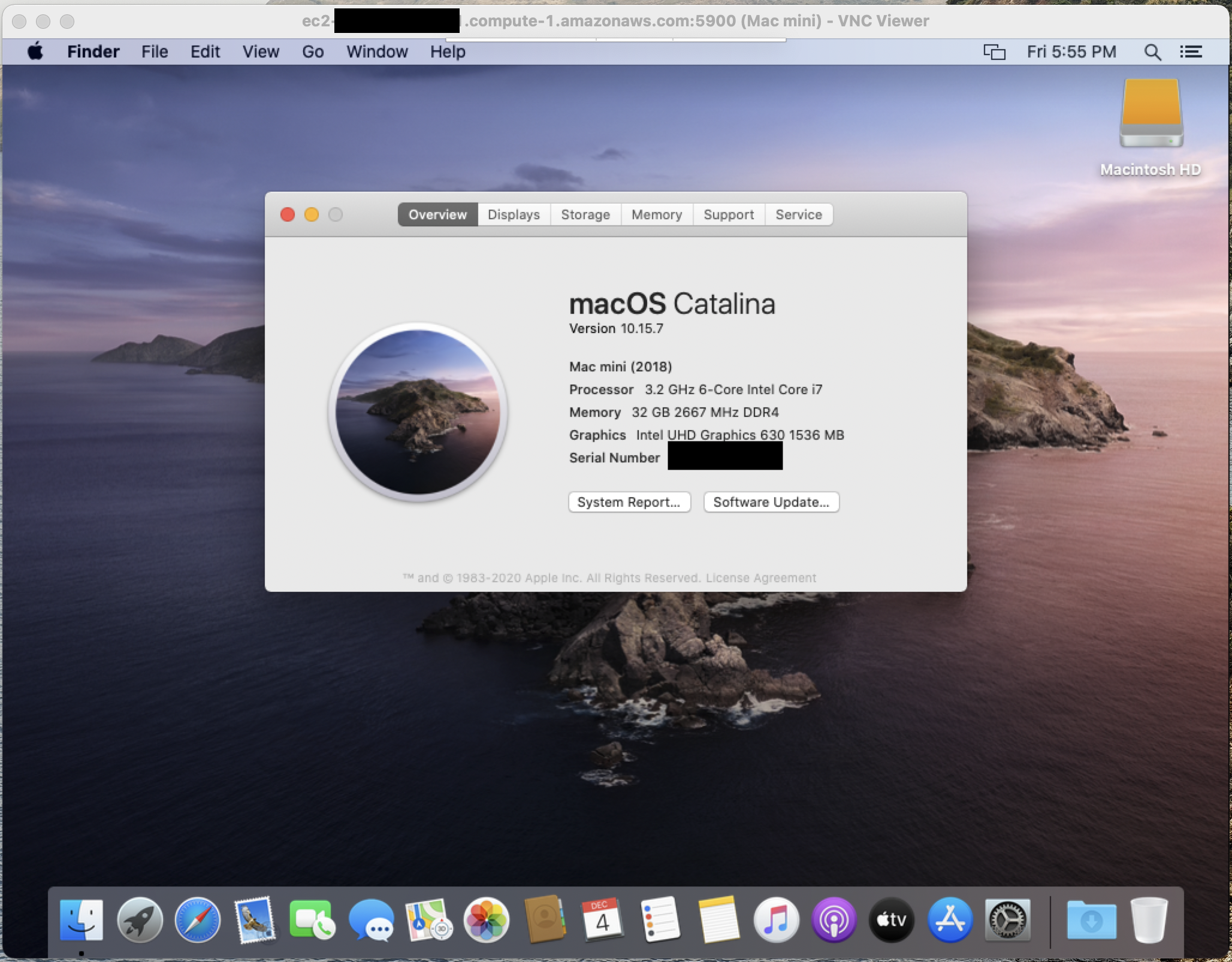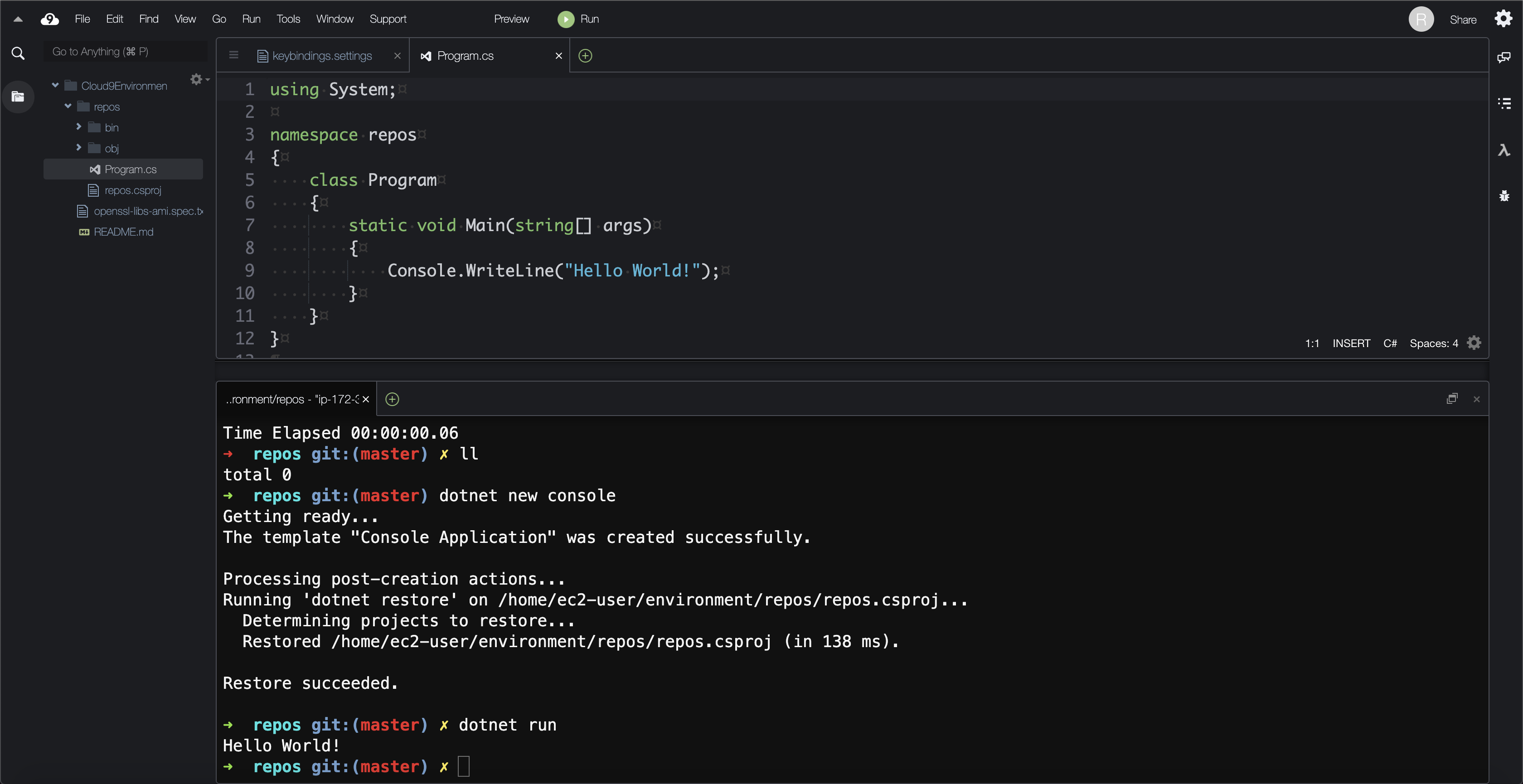Using the New Terraform for CDK Convert Feature
I previously wrote a blog post about getting started with Terraform for CDK and the benefits. At that time, the latest version was 0.3. Last week, version 0.5 was released. In this version, some new experimental features could make adopting CDK for Terraform exponentially easier.
The Convert Command
The CLI command takes in a Terraform file and converts it to the language specified.
cat terraform.tf | cdktf convert --language csharp
I started with a single terraform.tf file that creates an Azure App Service.
terraform {
required_providers {
azurerm = {
source = "hashicorp/azurerm"
version = "=2.46.0"
}
}
}
provider "azurerm" {
features {}
}
resource "azurerm_resource_group" "cdktf_convert_rg" {
name = "cdktf-convert-resource-group"
location = "Central US"
}
resource "azurerm_app_service_plan" "cdktf_convert_app_service_plan" {
name = "cdktf-convert-appserviceplan"
location = azurerm_resource_group.cdktf_convert_rg.location
resource_group_name = azurerm_resource_group.cdktf_convert_rg.name
sku {
tier = "Free"
size = "F1"
}
}
resource "azurerm_app_service" "cdktf_convert_app_service" {
name = "cdktf-convert-app-service"
location = azurerm_resource_group.cdktf_convert_rg.location
resource_group_name = azurerm_resource_group.cdktf_convert_rg.name
app_service_plan_id = azurerm_app_service_plan.cdktf_convert_app_service_plan.id
}
The command creates a C# snippet.
using Gen.Providers.Azurerm;
new AzurermProvider(this, "azurerm", new Struct {
Features = new [] { new Struct { } }
});
var azurermResourceGroupCdktfConvertRg = new ResourceGroup(this, "cdktf_convert_rg", new Struct {
Location = "Central US",
Name = "cdktf-convert-resource-group"
});
var azurermAppServicePlanCdktfConvertAppServicePlan =
new AppServicePlan(this, "cdktf_convert_app_service_plan", new Struct {
Location = azurermResourceGroupCdktfConvertRg.Location,
Name = "cdktf-convert-appserviceplan",
ResourceGroupName = azurermResourceGroupCdktfConvertRg.Name,
Sku = new [] { new Struct {
Size = "F1",
Tier = "Free"
} }
});
new AppService(this, "cdktf_convert_app_service", new Struct {
AppServicePlanId = azurermAppServicePlanCdktfConvertAppServicePlan.Id,
Location = azurermResourceGroupCdktfConvertRg.Location,
Name = "cdktf-convert-app-service",
ResourceGroupName = azurermResourceGroupCdktfConvertRg.Name
});
While this alone is extremely powerful, the C# code cannot be executed until the provider objects (i.e., Gen.Providers.Azurerm from the using statement) are generated with cdktf get. I see the use case for this command being translation of individual files for migration into an existing CDK for Terraform project. The --language flag currently supports all languages that CDK does. Instead, the option to generate an entire project from a folder seems much more helpful for converting entire solutions.
Initializing from an Existing Terraform Project
Rather than converting a single file, the init command has been updated to support creating from an existing project. At the time of writing, only TypeScript is supported.
cdktf init --from-terraform-project terraform-project-folder --template typescript
I tested against a Terraform example on GitHub from Futurice that creates a scheduled Lambda function. I forked and updated the template to work with Terraform version 1.0.3. The HCL is split across multiple files (i.e., main, variables, outputs, and permissions). I also created a Lambda function via the SAM CLI and built a ZIP artifact. The updated init command was smart enough to merge all of the .tf files into a single stack. However, the command does not migrate folders and assets outside of Terraform (i.e., my Lambda code, SAM folders, etc.). For now, these will need to be copied manually. Find the full output project here.
Notes About Conversion
Interacting with the Provider
I did not specify the region in the source HCL provider like so:
provider "aws" {
region = "us-east-1"
}
To modify the provider settings, instantiate a provider object. The convert method will translate this, but it was not apparent to me how to code this manually.
new AwsProvider(this, 'aws', {
region: 'us-east-1'
});
Counts
At the time of writing, the count meta-argument does not work consistently yet. I've opened up an issue on GitHub accordingly. The following HCL throws an error when converting:
resource "aws_instance" "multiple_server" {
count = 4
ami = "ami-0c2b8ca1dad447f8a"
instance_type = "t2.micro"
tags = {
Name = "Server ${count.index}"
}
}
I'm not sure if the intent is that this will be translated into a for loop or if the count meta-argument will just be modified. In any case, this can easily be rewritten using the general-purpose language in a much cleaner way (i.e., a loop).
I've seen a common pattern in Terraform templates that uses the count attribute to create resources conditionally. In the snippet below, a Lambda function resource is created based on whether or not an S3 bucket name is specified.
resource "aws_lambda_function" "local_zipfile" {
count = var.function_s3_bucket == "" ? 1 : 0
filename = var.function_zipfile
}
This pattern does not convert directly because in CDK for Terraform, count is set via an escape hatch using the addOverride method. The underlying Terraform configuration will be modified, but there is not a way to access individual constructs in the list of constructs in the code. However, this is another opportunity to leverage the benefits of using a general-purpose language by using conditionals, lists, for loops, etc.
Built-In Functions
Terraform built-in functions are converted and supported by CDK for Terraform. Below is a simple example using the max() function in the instance's tag:
resource "aws_instance" "ec2_instance" {
ami = "ami-0c2b8ca1dad447f8a"
instance_type = "t2.micro"
tags = {
Name = "Server ${max(1, 2, 12)}"
}
}
This converts to the following TypeScript:
new aws.Instance(this, "ec2_instance", {
ami: "ami-0c2b8ca1dad447f8a",
instanceType: "t2.micro",
tags: {
name: "Server ${max(1, 2, 12)}",
},
});
The string containing the built-in function is preserved in the cdk.tf.json build artifact file and evaluated accordingly. As best practices form, I'm curious how often built-in functions will be used versus their corresponding equivalents in the general-purpose language. While this is useful for easily converting templates with built-in functions, I would argue that there are many benefits to rewriting this logic in TypeScript (i.e., unit testing, readability, etc.).